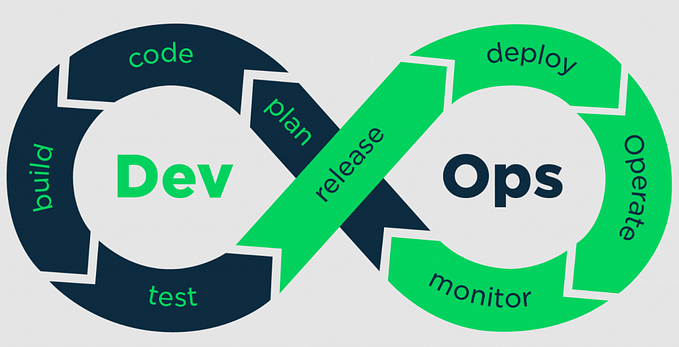Configure SourceTree with Azure Repositories
Steps
Prerequisites
- Knowledge of Git
- Install the latest version of SourceTree from the site https://www.sourcetreeapp.com/
- Of course, you need to have access to your Azure DevOps account https://dev.azure.com/YOUR_ORGANIZATION_NAME
With the following simple steps, you can connect your Azure repositories using SourceTree
Step 1
Open your Azure DevOps account and select any repository and click the Clone button
Step 2
Click on Generate Git Credentials button, it will show Username & Password. Just a make copy of it in a notepad
Step 3
Launch SourceTree and go to Remote tab and click on Add an account… button
Step 4

Set following values:
Hosting Service: Azure DevOps
Host URL: https://yourorganisationname.visualstudio.com
Preferred Protocol: HTTPS
Authentication: Personal Access Token
and click on the Refresh Personal Access Token button, it will prompt for username & password, just copy-paste the values from Step 2
That’s it! You’re all set to clone your repositories
Step 5
In the Remote tab, it will start listing down all your repositories. Now pick any repository you want and click on the Clone option
Step 6
All the fields will be prefilled for you, so just go ahead and click Clone
It will start downloading the code to your drive

Thanks for reading!